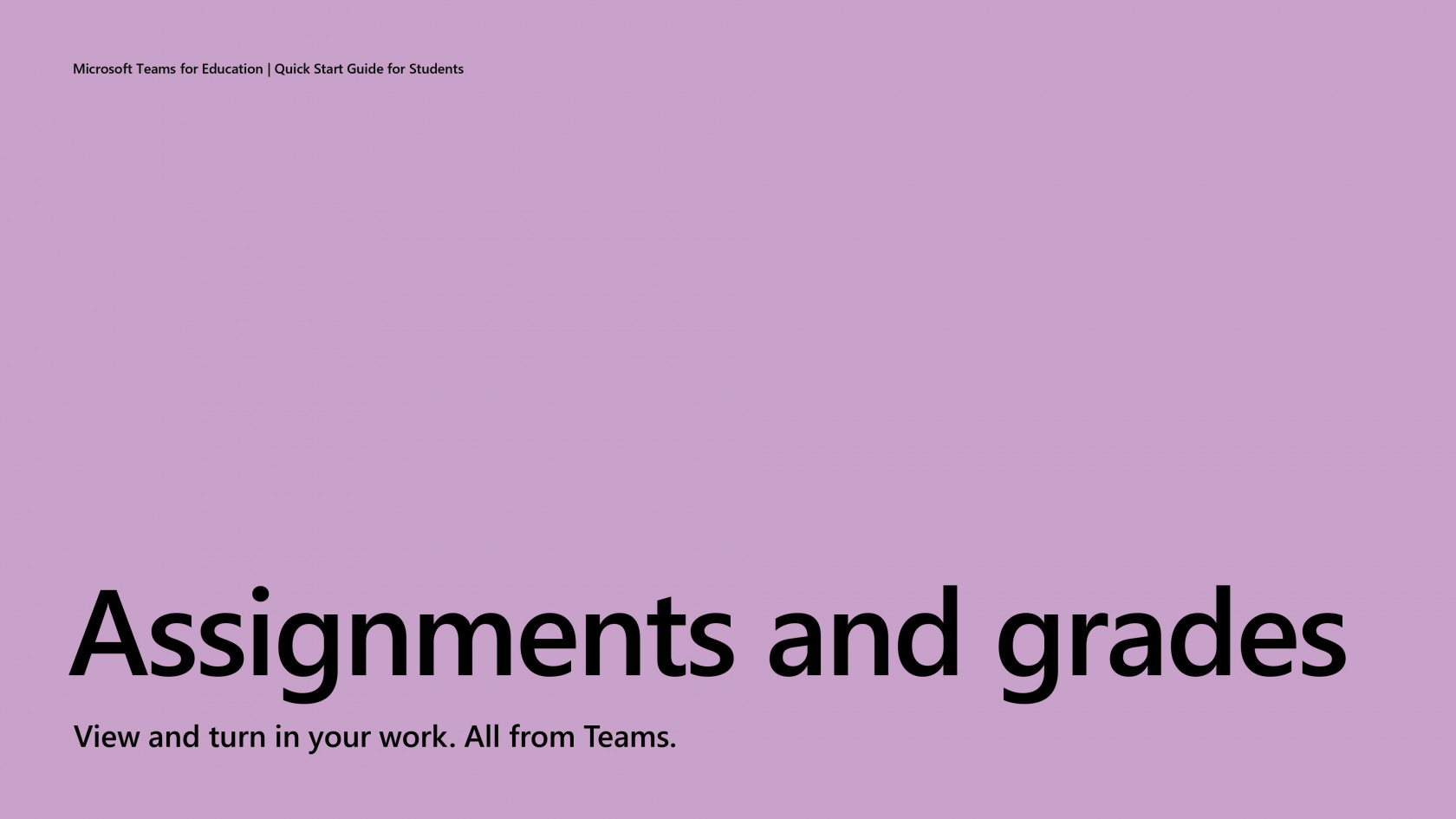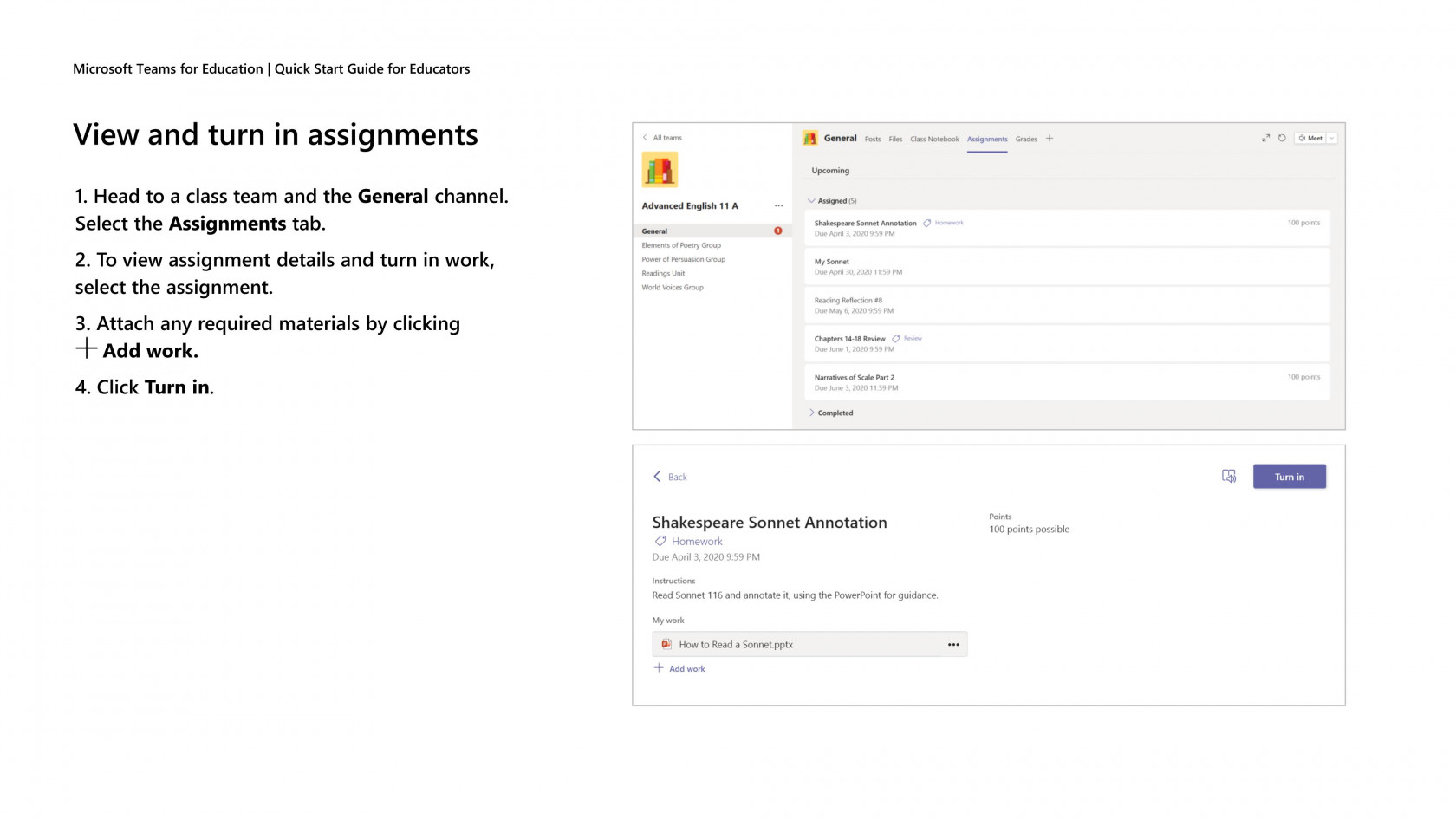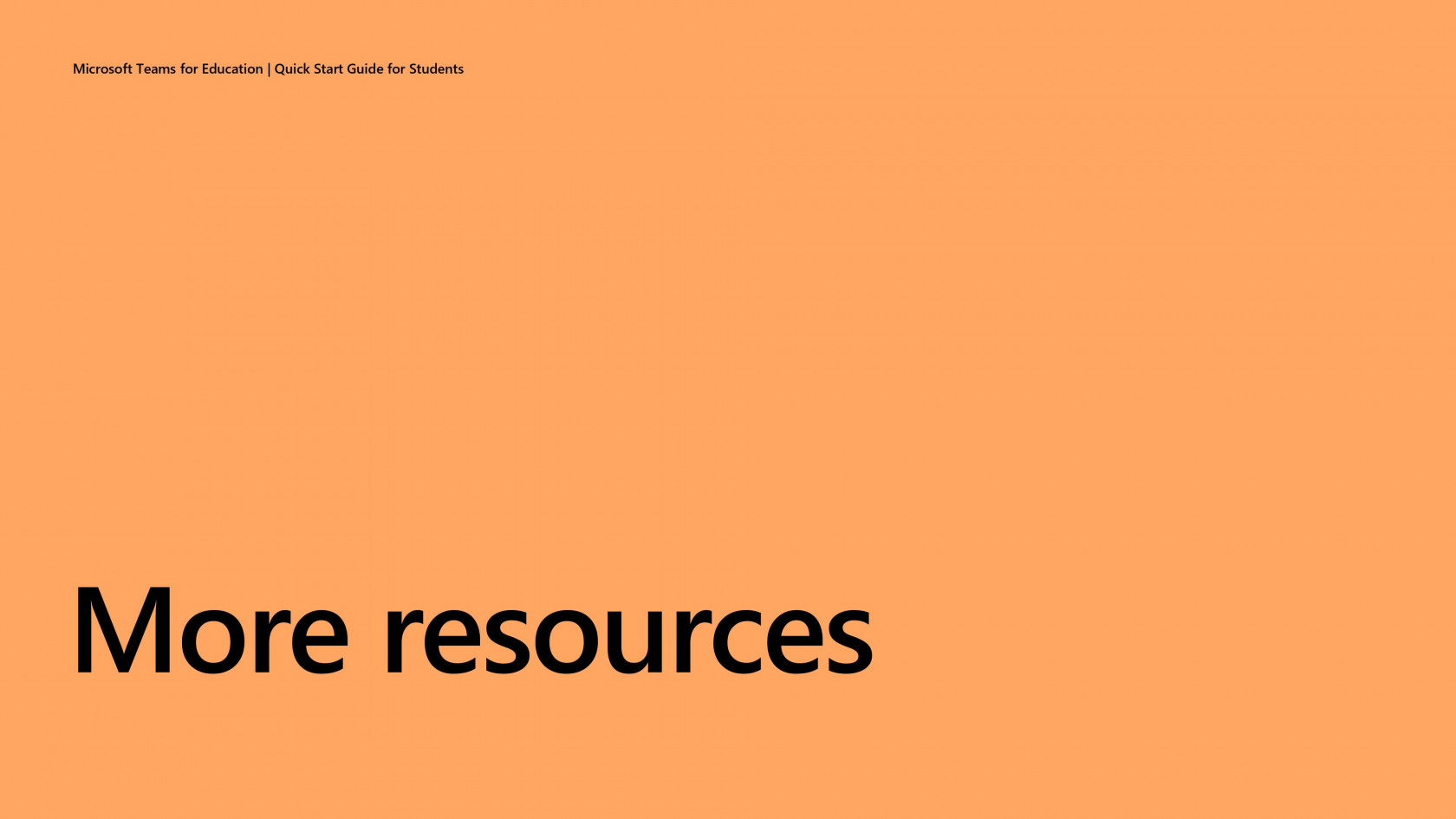FOR IIUM STUDENTS
- Get the password to access ICT facilities such as WiFi, i-Ta’leem, i-Ma’luum, etc.
- Get WI-FI services
- Connection WI-FI problem
- Reporting WI-FI Issues at Mahallah IIUM Gombak
- Tips to fix IIUM Students WI-FI
- IIUM e-mail address
- Microsoft Office for free
- Access to MSDNAA/Microsoft Imagine
- Software are available for download
- Microsoft Teams for Education. Quick Start guide for students.
- IIUM Live Email Guidelines
- Microsoft LIVE IIUM email Info
- How many devices can I install my student version of Microsoft Office on?
- Trouble-shooting Microsoft Office Issues ( Cannot Activate)
- Need help with the ICT facilities in IIUM
- How to forget SSID due to wireless maintenance
- Google account for Student
Get the password to access ICT facilities such as WiFi, i-Ta’leem, i-Ma’luum, etc.
You need to activate the temporary pin number that was given to you when you enrolled/registered. You can activate your pin number at the following website:
For Undergraduate – http://prereg.iium.edu.my/pinno
In the activation process, you have to set your own personal password. For PG students, you have to update your biodata first before activating your pin number. You can update your biodata at the following website:
http://myapps.iium.edu.my/anr/pgbio
Students’ matric numbers and activated pin numbers will be used to access most of the systems and applications in IIUM. Therefore, the first thing that you must do is to activate your temporary pin numbers.
Get WI-FI services
For students, connect to the IIUM-Student WiFi network, FireFox OR Edge and key in your username and password. Your username is your matric number and password is your own personal password which you have set when you activated your pin number.
Connection WI-FI problem
Log in & submit report to I-FIRST (iium.edu.my) or contact us Phone : +603 6421 6666 | Whatsapp Hotline: 016 - 983 2415 (WhatsApp only)
Reporting WI-FI Issues at Mahallah IIUM Gombak
Dear IIUM Gombak students, please be informed that all problems related to the wireless at Mahallah IIUM Gombak must be reported in the new wireless support website. Please sign up and fill in the details as required.
https://wifisupport.iium.edu.
Below are several video related to the wireless at Mahallah IIUM Gombak:
5 GHz Compatibility Check : URL: https://youtu.be/r10oAwCGK2Y
How to Connect to IIUM-Student Wi-Fi : URL: https://youtu.be/diJv__fckGE
How to Raise Ticket through IIUM-WiFi Support Portal : URL : https://youtu.be/KnBOmL7kBms
The online manual can be found here:
https://iium-wifisupport.
Thank you.
Tips to fix IIUM Students WI-FI
IIUM Student Wi-Fi not working? Here’s how to fix the problems
IIUM e-mail address
Registered students will get an IIUM e-mail address. All students will be assigned an IIUM Live e-mail address in the following format:
To check your IIUM e-mail address, login into i-Maluum (http://imaluum.iium.edu.my), then click on your photo at the top right corner, and then click on the “Profile” button. Here you will see your live IIUM e-mail address.
Microsoft Office for free
Registered students are eligible to download and install Microsoft Office 365 for free, for up to 5 devices. To download, first you must activate your IIUM live e-mail. Follow these steps:
1. Go to http://portal.office.com
2. Key in your username (your full IIUM live e-mail address)
3. Key in your password – for first time login, the password is “iium” for local students and “iium” for international students, i.e. iium followed by your IC number or iium followed by your passport number, without any space.
Students who activate their IIUM Live e-mail account will get Microsoft Office for free. Students can download Office 365 and install it on their computers.
Access to MSDNAA/Microsoft Imagine
After you have activated your IIUM Live e-mail address, you will receive an e-mail from Microsoft Imagine, which will give you instructions on how to activate your account.
https://imagine.microsoft.com/en-us
Software are available for download
Some of the software available are:
· Windows 8.1
· Windows 10
· Microsoft Project
· Microsoft Visio
· Microsoft Access
· Microsoft OneNote
· Microsoft Visual Studio
· and many more
Microsoft Teams for Education. Quick Start guide for students.
IIUM Live Email Guidelines
Microsoft LIVE IIUM email Info
How many devices can I install my student version of Microsoft Office on?
You can install Microsoft Office for free on up to 15 devices in total (five installations on Windows and MAC devices, five installations on smart phones and five on tablet devices).
Please note, you are only able to install the applications on devices that you personally own.
Trouble-shooting Microsoft Office Issues ( Cannot Activate)
After that, open MS Word and sign in using your LIVE IIUM email account for automatic activation.
Hope that helps. Thank you.
Need help with the ICT facilities in IIUM
ITD provides a one-stop ICT Services Help Desk located at the ground floor of the ITD Office. The ICT Services Help Desk provides a central point of contact for IIUM staff and students to report all IT problems, queries and service requests associated with the services provided by ITD.
How to forget SSID due to wireless maintenance
How to forget SSID due to wireless maintenance
Use the instructions below to forget an SSID (Wireless Network) on your device as part of troubleshooting or as needed.
iPhone
- Go to settings > Wi-Fi
- Touch the blue “i” next to the Wi-Fi symbol of the SSID that you want to forget.
- When the next page comes up, touch “Forget This Network”.
- When the prompt comes up, touch “Forget”.
Apple OS X
- Open "System Preferences" and open "Network".
- Select the Wi-Fi adapter - Not any other networking adapters, just the Wi-Fi.
- Click the "Advanced..." button.
- Make sure you disconnect from the SSID using the Wi-Fi icon at the top of your computer.
- In the "Preferred Networks" pane, look for the SSID.
- Select the SSID and click the "minus" button to delete it.
- Click “OK”, and at the next window, click “Apply”.
Android device
- Touch “Settings” followed by “Connections”.
- Touch Wi-Fi.
- Touch the SSID under “CURRENT NETWORK”.
- Touch “FORGET”.
Windows Machine
- Click on the Start menu, type “Settings”, and Press enter.
- Click on “Network & Internet”.
- On the left-hand side, click on “Wi-Fi”.
- Click on “Show available networks”.
- In the window that pops up in the lower right-hand corner, right-click on the SSID that you want to forget.
- Click on “Forget”.
Remember that when your password expires, is changed, or you forget the SSID, you will have to enter your credentials again to login.
When asked to trust certificate please make sure the domain is:
- iiumwifilogin2.iium.edu.my
- iiumwifilogin3.iium.edu.my
For any inquiries, please contact the ITD Service Desk at extension 6666.