iMaluum
- Profile
- Returning Student Manual
- Vaccination Profile Manual
- RHB MySiswa Debit Card-i
- Mahallah Online Application (MOA) for New Students
Profile
Allow users to manage and update their personal information to ensure accuracy and up-to-date contact details. Within this section, users have the ability to change email address and phone number. This functionality helps maintain effective communication and ensure users receive important notifications.
Update Email Address
Students can update their email if it is incorrect or when using a new email.
- Login: Go to https://imaluum.iium.edu.my and login to your account.
- Profile: Click on your profile image to open the profile tab, then click on the blue "Profile" button.
- Update Email: You will see the Profile page as shown below. Click the blue "Update Email" button.
- Email Update Form: A modal form title "Update Student Email" will appear.
a) Enter your new email address and click "Request Verification".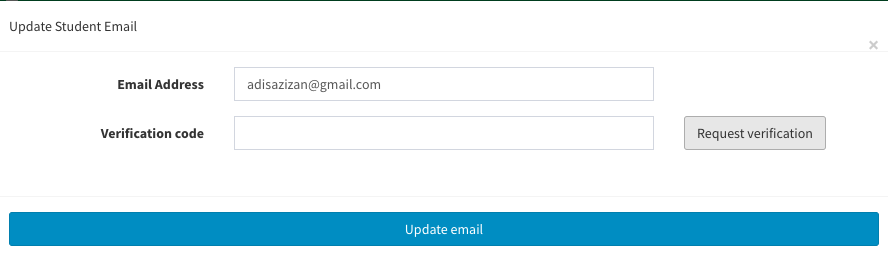
b) If you encounter issue as shown below, please ensure that you are connected to any IIUM network (Wired or Wi-Fi) - Verification: You will receive a verification code in your email. Enter the code into the "Verification Code" field on the form.
- Complete Update: Click the "Update Email" button. Once completed, refresh your browser to view the updated email address.
- All set: Your email has been successfully updated.
Update Phone Number
Students can update their phone number if it is incorrect or when using a new phone number.
-
Login: Go to https://imaluum.iium.edu.my and login to your account.
-
Dashboard: Click on the "My Services" section located on the left sidebar of your dashboard.
-
My Services: You will see the My Services page as shown below. Click on the "MY SMS" module.
- Phone Number Update Form: A modal form titled "Change Number MySMS" will appear.
a) Enter your new phone number and SMS pin, then click "Submit".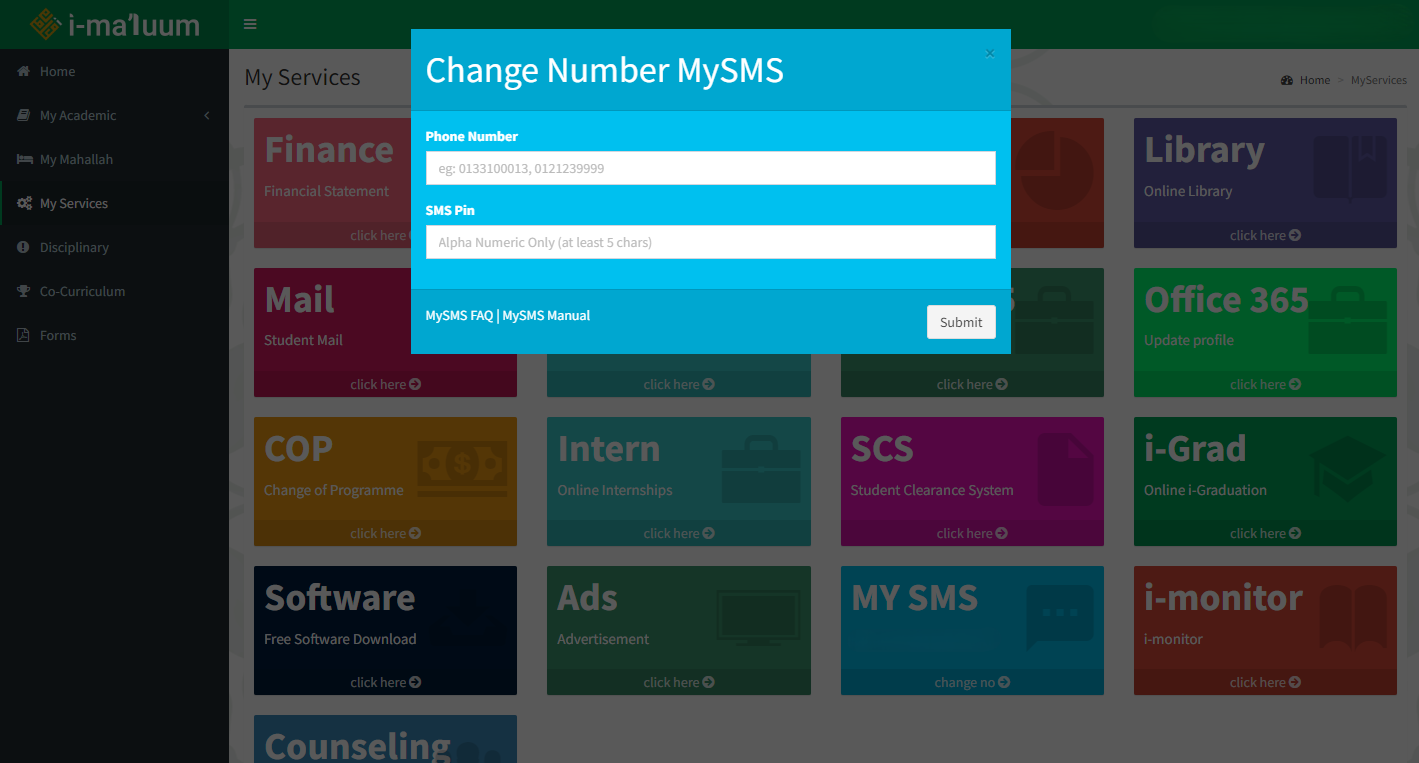
b) If you are a new student, you will need to register phone number. After clicking the "MY SMS" module, you will be redirected to the Self Mobile Registration form as below. - Complete Registration: Follow the instructions and provide any required information.
- All set: Your phone number has been successfully updated.
Returning Student Manual
With reference to the announcement made by the Ministry of Higher Education (MOHE) dated 14th September 2021 and IIUM Official Guideline for Campus Reopening 01/2021 dated 15th September 2021, as a student who has completed the COVID-19 vaccination, you are welcome to return to the respective campuses according to the returning schedule starting from the 15th October 2021.
Online application will be open from 20th September 2021 (5pm) until 1st October 2021!
1. To apply for returning to campus, please make sure you have completed two doses of Pfizer, Astrazeneca and Sinovac vaccines, or 28 days after the single dose of CanSino and Johnson & Johnson vaccines. To update your vaccination profile, please refer here for the manual.
2. Login to iMaluum using your credential, then click the Returning Student menu on the left side of the iMaluum page, and a form will appear as shown below:
3. Please fill up your reason and choose your categories.
4. Click the Apply button and wait for approval (Note: It will take a couple of days for the Kulliyyah liaison officer to verify your application)
5. To check your status, please login to iMaluum and click on the Returning Student menu.
You will be able to see your assigned Mahallah and download your Letter of Undertaking including the Letter of Approval.
6. Once you check in to your respective Mahallah, you will be assigned to your room and the details will be on your My Mahallah page in iMaluum.
Below is the flowchart for the whole process:
Vaccination Profile Manual
This manual is a guide for students to key in their vaccination details through the i-Ma'luum Student Portal
1. Fill in your MySejahtera ID. To get your MySejahteraID, follow the following steps:
a. Open your MySejahtera app in your mobile phone. Click the “Close” button.
b. Scroll down and click Profile
c. Take note of your MySJ ID
d. Key in your MySJ ID
2. Choose the number of doses you have been given:
3. Fill in the date of your 1st dose
4. If you have already had your 2nd dose, fill in the date of your 2nd dose:
5. Choose the vaccine type that was given to you:
6. If you have been infected or diagnosed positive with Covid-19 choose “Yes”.
8. If you chose “Yes” in step number 6, fill in the infection start and end date
10. Your infection history will appear after you click the Update button
11. If you have keyed in the wrong dates, click the Delete button and repeat steps 8 and 9.
12. If you have been infected more than once, repeat steps 8 and 9
13. You can check the vaccination details through your profile page.
14. Click your name at the top of the webpage.
16. Your vaccination details are updated in your profile.
RHB MySiswa Debit Card-i
This manual serves as a guide for students to submit their application for RHB MySiswa Debit Card-i through the i-Ma'luum Student Portal.
b. The RHB MySiswa Debit Card-i banner on the Dashboard.
2. Read the Student Consent Statements on Kad Prihatin Siswa.
3. Click the link provided and read the product disclosure sheet/consent document.
4. After reading the product disclosure sheet/consent document, close the window and go back to the i-Ma'luum Student Portal.
5. Check your details, click the AGREE button to submit your application.
Mahallah Online Application (MOA) for New Students
This manual serves as a guide for students to submit their application for the Mahallah Online Application through MyMahallah's website https://mymahallah.iium.edu.my
1. Please click the Login Menu on the left side bar
2. CAS Page will appear. Key in your matric number and your registered password then click button LOGIN
The application will check all the requirements below.
- Student Status. The application is only for active-status students.
4. If you are eligible to register the main page of MyMahallah & MOA page will appear as below
If you are New Students the menu will be viewed as below
5. If you are not student or you are not new student with matric number starts with 251 for Undergraduate Student (UG) or G251 Postgraduate Student (PG) the page your are not eligible to register will be appear as below.
For new students, if you still have problem to login please refer to AMAD or Finance Division for assistance.
6. Then choose the preferred Mahallah by clicking the drop-down list. (Only New Student)
The message once the mahallah is assigned.
Please your available mahallah assign to you.
Click the Apply button to submit your application.
7. The click Check Application Status to view your status application.
The message after the student applied for the MOA. The message will appear depending on the status approved by the Mahallah.
The message once the mahallah is assigned or approved.
Attention all students:
Please ensure that your MAHALLAH application has been confirmed before printing your LETTER OF UNDERTAKING
Here the Letter to Undertaking is ready to download.