Update Phone Number
Students can update their phone number if it is incorrect or when using a new phone number.
-
Login: Go to https://imaluum.iium.edu.my and login to your account.
-
Dashboard: Click on the "My Services" section located on the left sidebar of your dashboard.
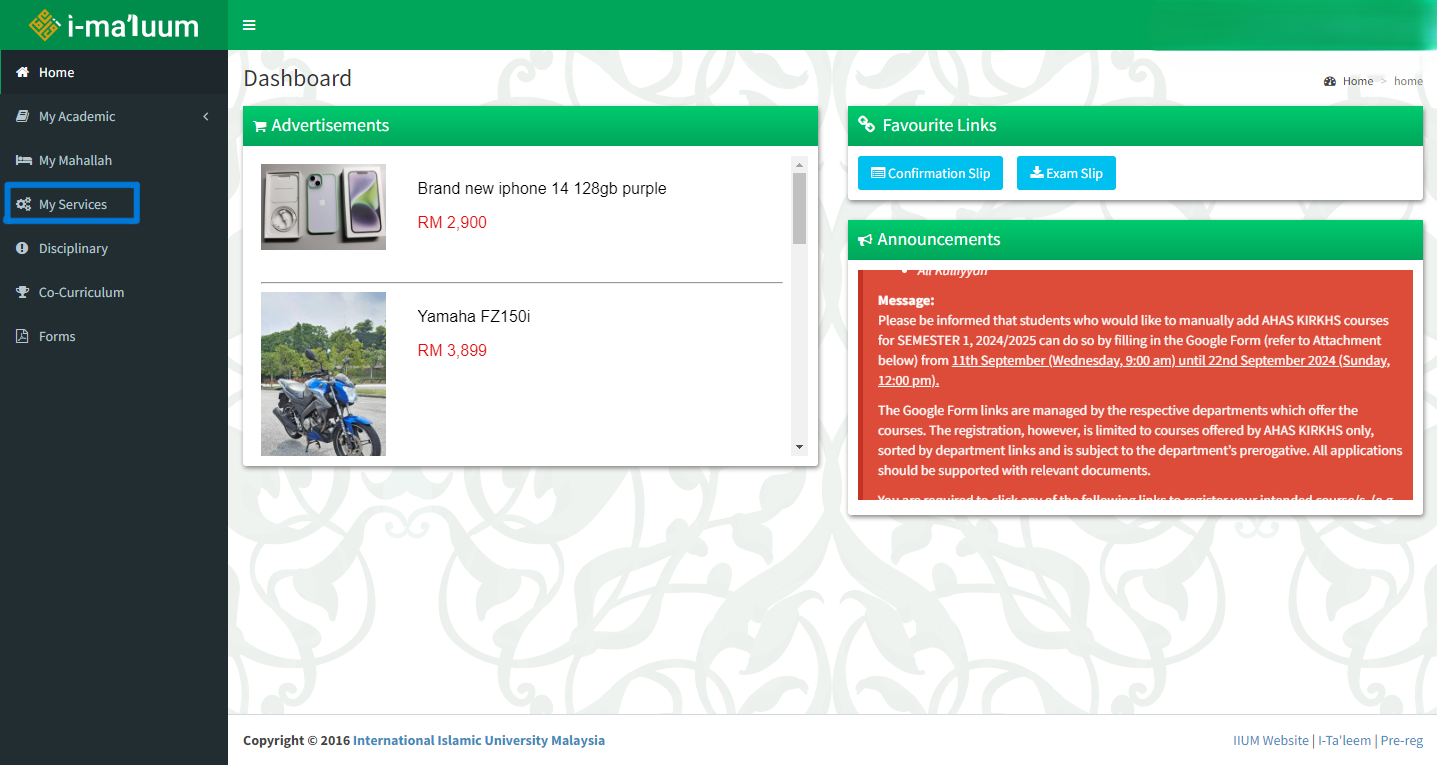
-
My Services: You will see the My Services page as shown below. Click on the "MY SMS" module.
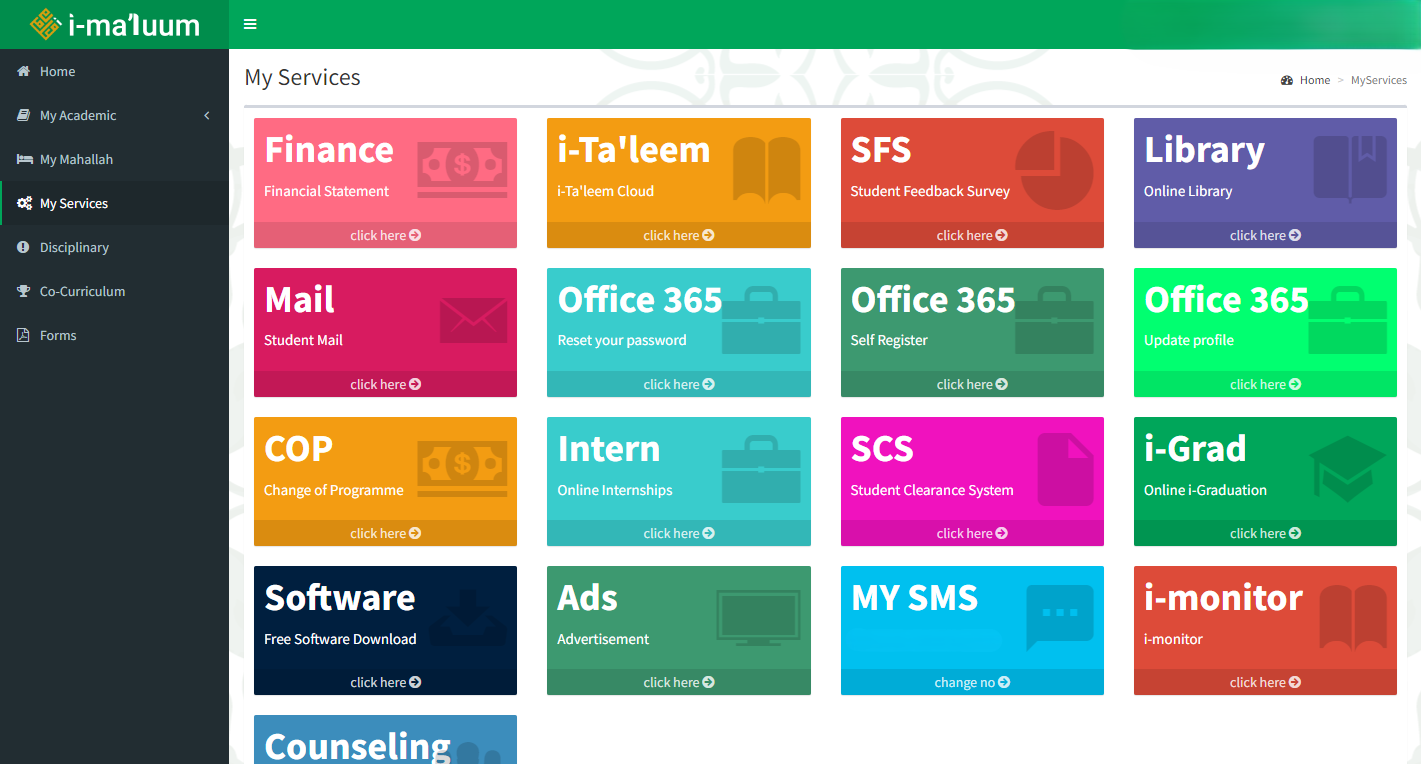
- Phone Number Update Form: A modal form titled "Change Number MySMS" will appear.
a) Enter your new phone number and SMS pin, then click "Submit".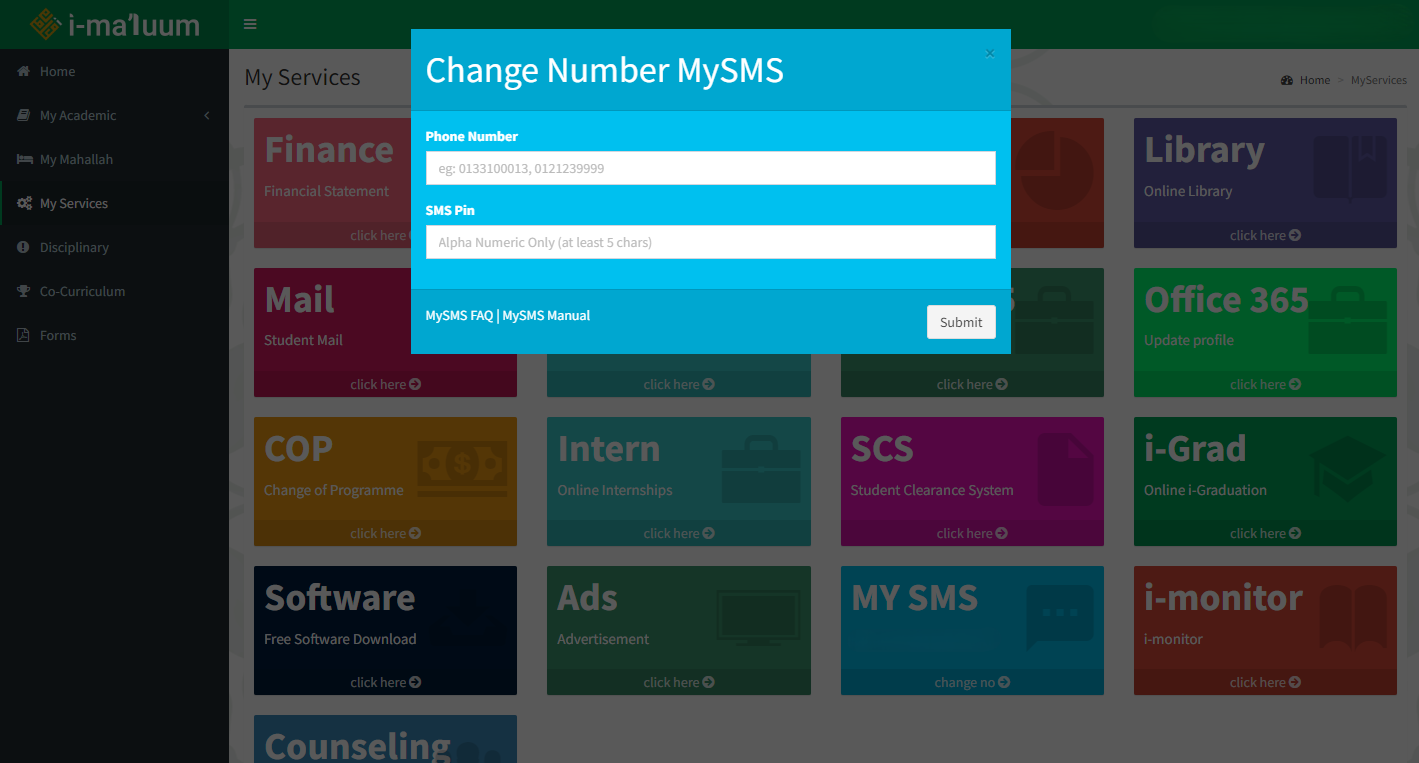
b) If you are a new student, you will need to register phone number. After clicking the "MY SMS" module, you will be redirected to the Self Mobile Registration form as below.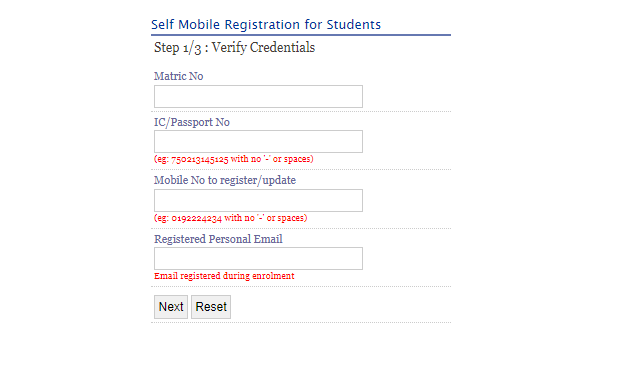
- Complete Registration: Follow the instructions and provide any required information.
- All set: Your phone number has been successfully updated.

No Comments