Maintain Your Desktop
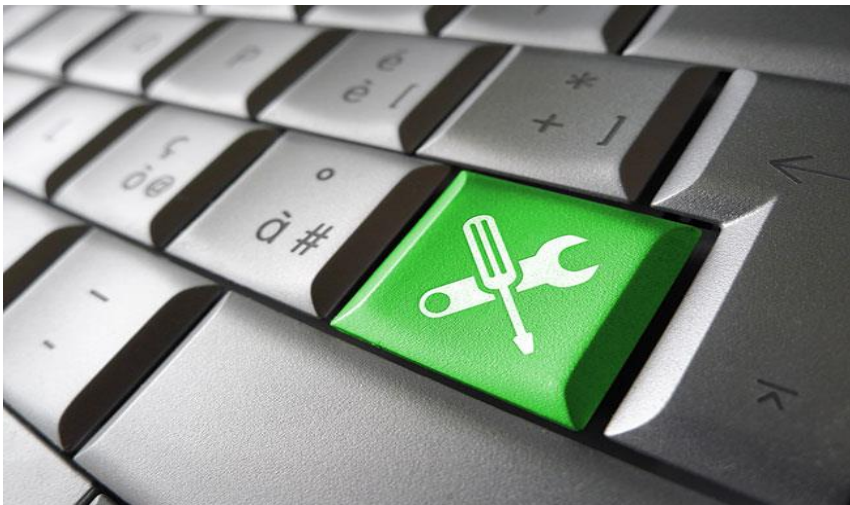
Physical Care
Computers include various sensitive internal structures, and it’s important to protect
the physical wellbeing of your PC to maintain the internal components that make it run:
• Regularly clean and dust. Make sure you take the time to clean your PC of
dust and debris on a regular basis. Most electronics stores carry cans of
compressed air that are perfect for clearing out the dust and crumbs hiding
under the keys of your keyboard. Additionally, dust that collects in the air
vents of your PC could cause overheating. Try to make it a monthly habit to clean your PC’s air vents, connection ports,
and keyboard with compressed air. Additionally, you should wipe down your
mouse and computer casing with a cleaning cloth. However, do not use
abrasive cleaners – a clean, dry microfiber cloth will do.
• Inspect power supply and devices. You more than likely use surge protectors
or similar devices to power your computer. It’s crucial to make sure these
devices stay in safe working order. You should regularly check your power
supply and power outlets and look for any signs of dust or moisture
accumulation – either could be serious hazards.
Make it a point to check the power cords and other cables attached to your PC
for signs of damage or fraying. Such damage can interfere with your PC’s
performance and is a fire hazard.
Internal Performance
Cleaning your computer internally means maintaining your system to ensure optimal
performance. Additionally, proper maintenance will help keep your files secure. A
poorly maintained or rarely updated system is more vulnerable to sophisticated hacking
methods.
Try to make a few things part of your daily routine:
• Run antivirus. Your computer may have vulnerabilities that you don’t notice
until it’s too late. It’s important to run your antivirus scan every day to make
sure any changes you made or files you downloaded have not compromised
your system. Additionally, some malicious programs embed into systems
without warning and require specific actions to trigger. Scanning your system
daily will help prevent this.
• Scan hard disk files. Over time, your computer’s hard drive can slow down due
to cluttered files. When you scan your system for errors using a disk
defragmenter or similar program, you’re essentially eliminating wasted space
and helping your PC run more efficiently.
• Update data backups. You should have at least one method for backing up
your data, whether it is on a cloud storage server or an external hard drive.
Make sure you take the time to update your backups every day. That way you
won’t have to worry about losing a day’s work in the event your PC
unexpectedly crashes.
• Clear your web browser. Every time you go online, the sites you visit store
temporary files such as cookies and browsing history. Clear these files out
to help keep them from bogging down your system.
• Shut down properly. At the end of the day, make sure you save your work
before closing all your programs and shutting down your PC. Leaving your PC
on when not in use for extended periods prevents it from cooling and can
impact the machine’s performance. If shutting down interferes with your daily
routine or business requirements, put your computer into a low-power or
hibernation mode instead.

No Comments