Ticket Listing
- This is the main list of currently available tickets for the agents/support. From here on, an agent is a synonym to support.
- The tickets are listed based on the agent's unit; either the ones that had been assigned to an agent or not yet been assigned to any agent.
- Canceled or Closed tickets are not shown. However, it can be searched based on its Ticket's Status Code
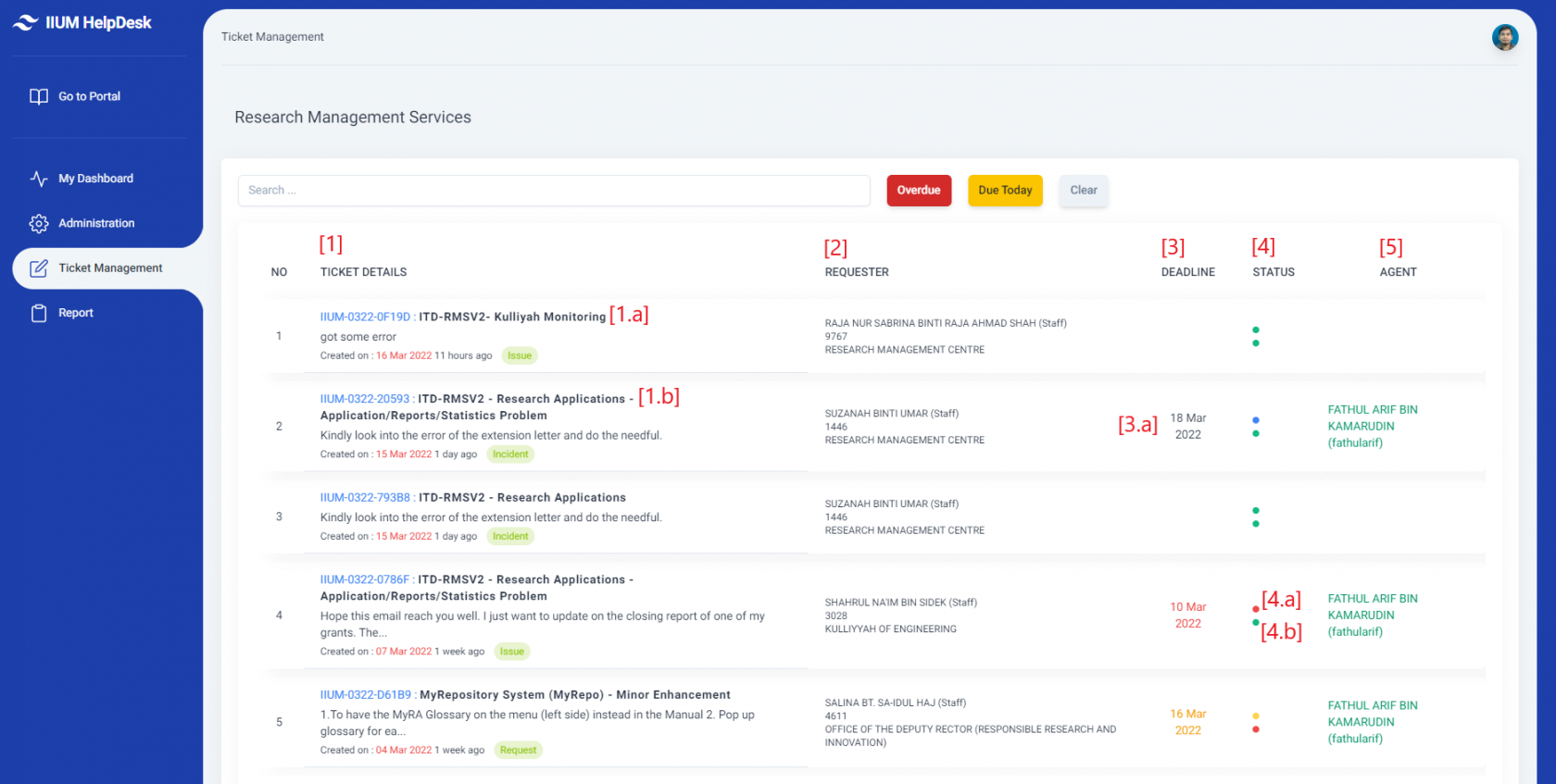
Ticket Table
Ticket Details [1]
- Shows the Ticket ID, Service Name, Service Details, Description, Date of Creation, and Ticket Type
- Click on the cell listed under the TICKET DETAILS column to update or view more info on the ticket
- A ticket will have its ticket's ID e.g IIUM-0322-Y782. The number on the middle of the dash -0322- represents the month and year the ticket was created at. -MMYY-
- Some tickets will include only Service Name [1. a] and some will include both Service Name - Service Details [1. b]. The Service Details will only appear once an agent has been assigned to the ticket. As such, a Due Date / Deadline [3] will also appear. For more info on how to assign a ticket to an agent, please visit the Ticket View Page
- A snippet of the ticket's description is shown under the Services. Click on the description to view more.
- The green-colored badge shows the ticket's type. Details on the left of it show the date of the ticket's creation
- The available types and its code are as follow
Requester [2]
- Shows the Name, Staff/Student Number, and KCDIO of the requester
- For more details on the requester, click on the Ticket ID [1. a]
Deadline [3]
- Shows the Due Date of the ticket
- An unassigned ticket does not have a Due Date. It will appear once the ticket has been assigned to an agent [3. a]
- The black-colored Due Date shows a ticket that has not yet reached the due
- The red-colored Due Date shows a ticket that has exceeded the due
- The yellow-colored Due Date shows a ticket that has reached the due
Status [4]
- Shows the Ticket Status and Ticket Priority
- The top-colored dot [4. a] represents Ticket Status whereas the bottom-colored dot [4. b] represents Ticket Priority
- Hover the colored-dot will show the description of each status and priority
- If the ticket's Due Date has been reached or exceeded, the current status displayed will be replaced with Due and Overdue respectively. The real status can be viewed by clicking on the ticket details [1]
- For Ticket Status,
- the green-colored dot shows the status New
- the blue-colored dot shows the status Assign, Reassign, Work In Progress, Job Done By Support, Ready to Test, and Needs Info
- the red-colored dot shows the status either Canceled or Overdue
- the yellow-colored dot shows the status Due
- the gray-colored dot shows the status Closed
- For Ticket Priority,
- the green-colored dot shows the status Normal
- the red-colored dot shows the status Higher
- the yellow-colored dot shows the status Medium
- The available statuses and its code are as follow
- Assign - ASG
- Canceled - CCL
- Closed - CLO
- Job Done By Support- JDS
- New - NEW
- Needs Info - NIF
- Postponed - POS
- Reassign - RSG
- Work In progress - WIP
- The available priorities and its code are as follow
- Higher - H
- Medium - M
- Normal - N
Agent [5]
- Shows the Agent's Name and UserId
- The details will only be displayed once the ticket has been assigned to an agent
Ticket Search

Search [1]
Overdue [2]
Due Today [3]
Clear [4]
164 peoples found this helpful
Does this helps you?
Yes
No

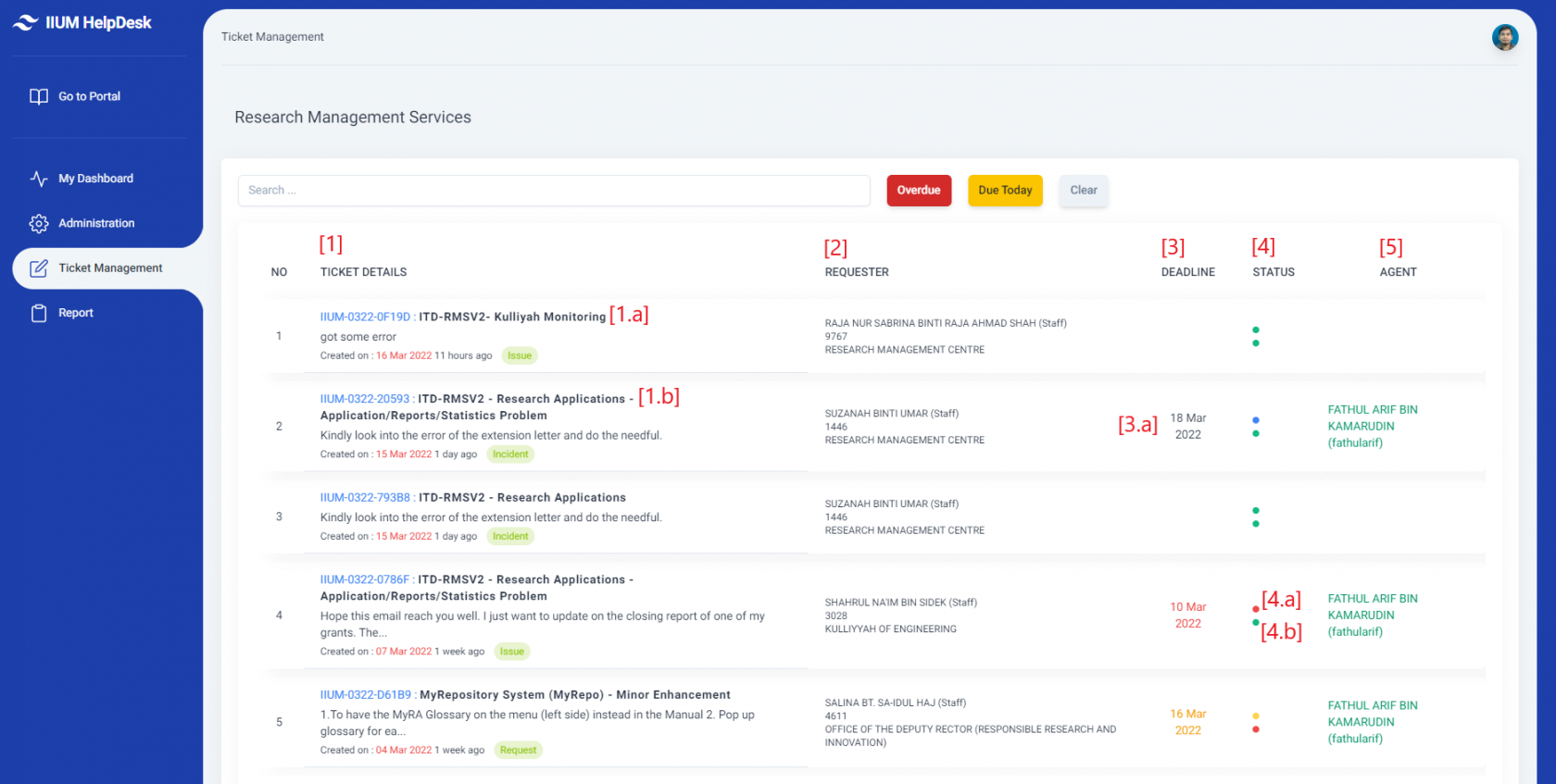

No Comments