Ticket View
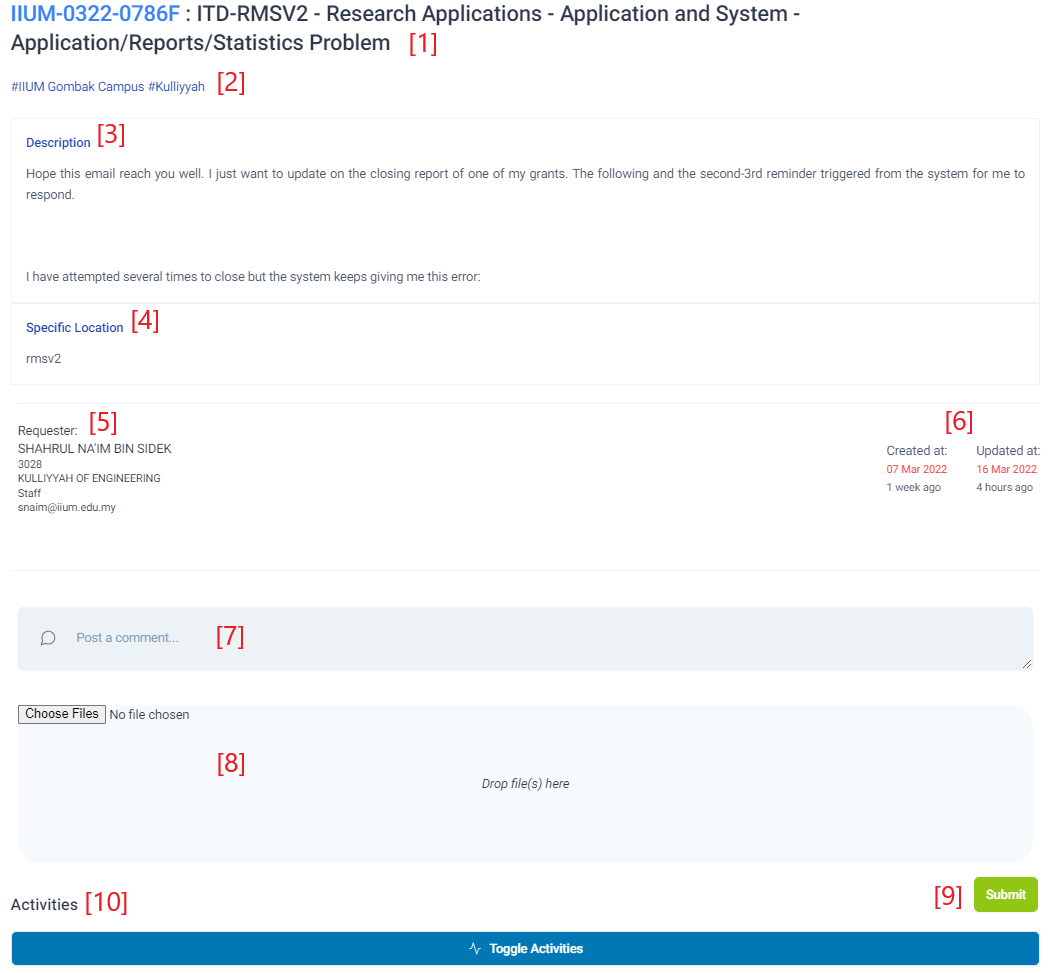
Ticket Info
- [1] shows the Ticket ID, Service Name, Service Category, and Service Details
- Ticket ID is always available. However, Service Name only appeared if it has been set by Supervisor or ServiceDesk Manager
- Service Detail only appeared if both an Agent and Service Specification has been assigned. Assigning an Agent and Service Specification can be performed by an Agent, Supervisor or ServiceDesk Manager.
- [2] shows the Campus and Location of the ticket
- [3] shows the Description of the ticket. Clicking on the header can toggle open and close
- [4] shows the Specific Location of the ticket. Clicking on the header can toggle open and close
- [5] shows the Requester's Detail of the ticket.
- [6] shows the Date Created and Date Updated of the ticket.
- Attachment may be included by requester which appears below [5] and [6]. Clicking on the attachment will open a new window to view the attachment
- [7] shows an input field to provide progress, comment, or info for the ticket
- [8] shows an input field to upload attachments when providing progress, comment, or info for the ticket
- [9] shows the Submit button to submit the progress, comment, info, or attachments for the ticket. This button can be used alongside with Update Ticket button to update the ticket
- [10] shows the Activities of the ticket. Clicking the Toggle Activities button will open or close the Activities
Ticket Activities
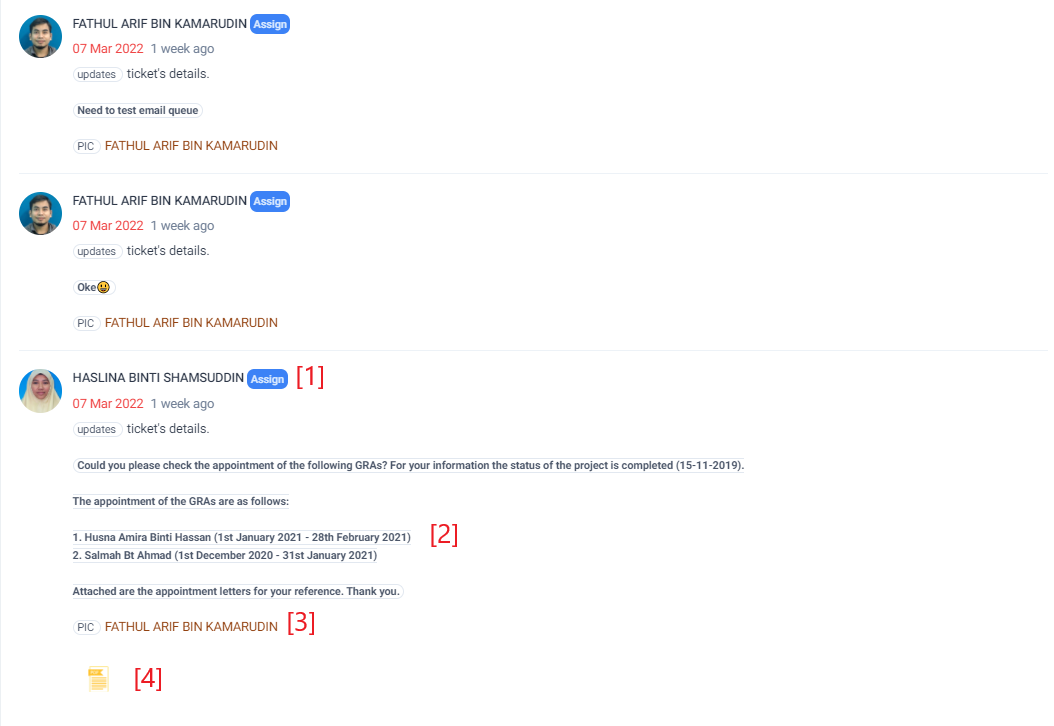
- [1] shows the Agent's/Requester's Name and Ticket Status of the ticket
- [2] shows the description, progress, comment, or info of the ticket
- [3] shows the PIC of the ticket
- [4] shows the Attachments of the ticket
Ticket Details
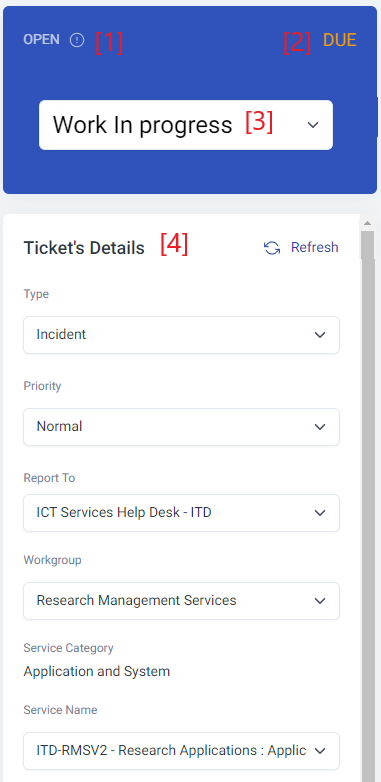
- [1] shows the ticket's State. It will show Open until the ticket's status is changed to Canceled or Closed. The ticket's State then will reflect a similar status
- [2] shows the status of Due or Overdue if the Due Date has been reached or exceeded respectively
- [3] shows the current Ticket Status. Agent, Supervisor, and ServiceDesk Manager can change its status
- [4] shows the overall ticket's details which can be changed by ServiceDesk Manager.
- All details can be changed by ServiceDesk Manager
- Since an Agent cannot change the details of the Ticket Type, Priority, and Service Name, it is the responsibility of the Supervisor to help make those changes on Agent's behalf.
- However, Supervisor cannot change the Report To and Workgroup. ServiceDesk Manager is responsible to help make those changes (Report To and Workgroup) on Supervisor's and Agent's behalf
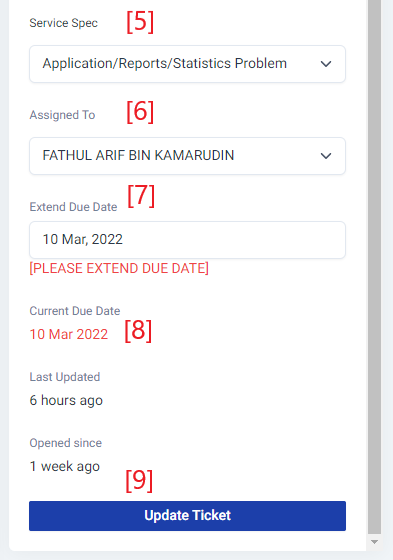
- [5] shows the Service Specification of the ticket. If selected, the PIC must also be selected
- The Service Specification list is dependent on the Service Name
- As such, if the Service Name is not specified, the Service Specification list will show empty
- If that is the case, the Supervisor can help to specify the Service Name only or Service Name, Service Specification, and PIC altogether
- [6] shows the PIC of the ticket. If selected, the Service Specification must also be selected
- The list shows the Unit Members, Unit Supervisor, and ServiceDesk Manager of the same KCDIO
- If the ticket is wrongly assigned to the Unit or KCDIO, an Agent or Supervisor can assign the ticket to the ServiceDesk Manager. Providing justification via the comment section is recommended
- [7] shows Extend Due Date field.
- An Agent, Supervisor, or ServiceDesk Manager is allowed to extend the due date if the Due Date has been reached or exceeded or the Current Due Date needs to be extended for any particular reason
- [PLEASE EXTEND DUE DATE] will be shown if the Due Date has been reached or exceeded
- [8] shows the Current Due Date. The default color is yellow and will change to red if the Due Date has been reached or exceeded
- [9] shows Update Ticket button. This button can be used alongside with Submit button to update the ticket
200 peoples found this helpful
Does this helps you?
Yes
No

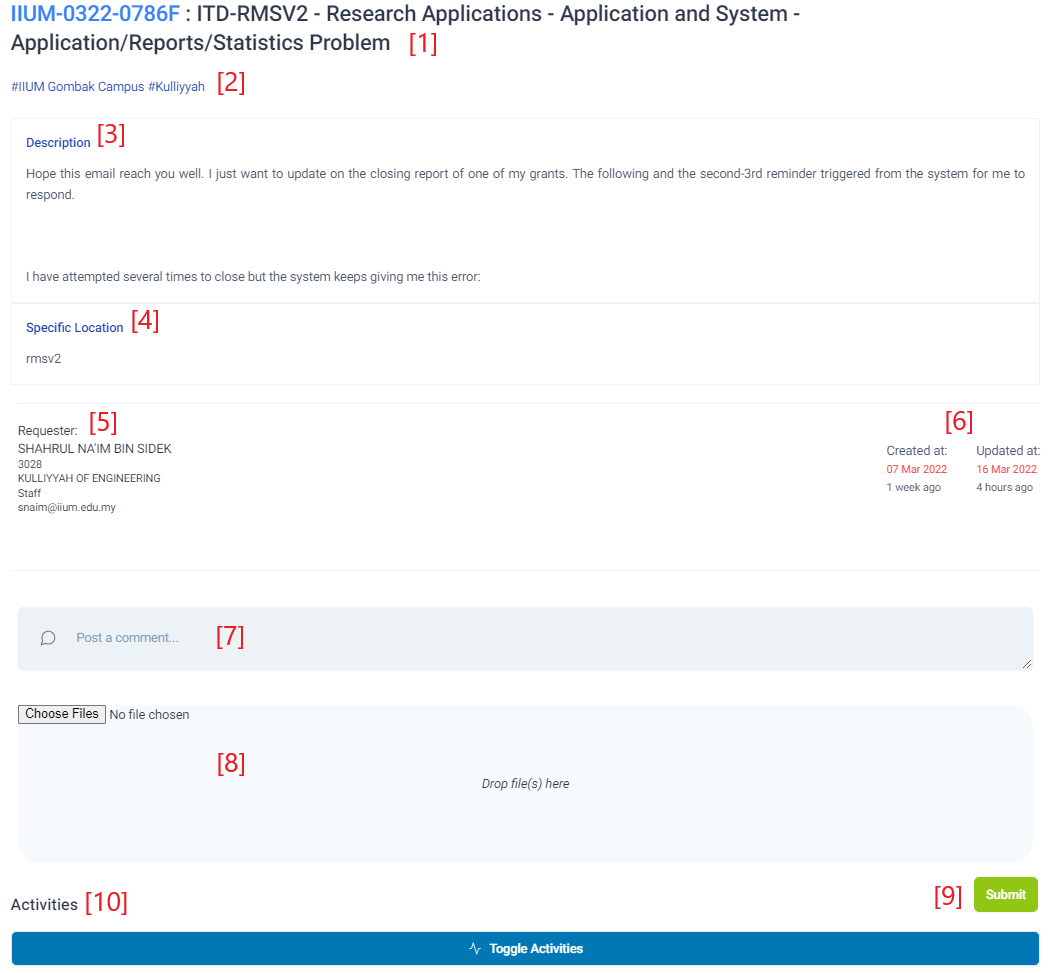
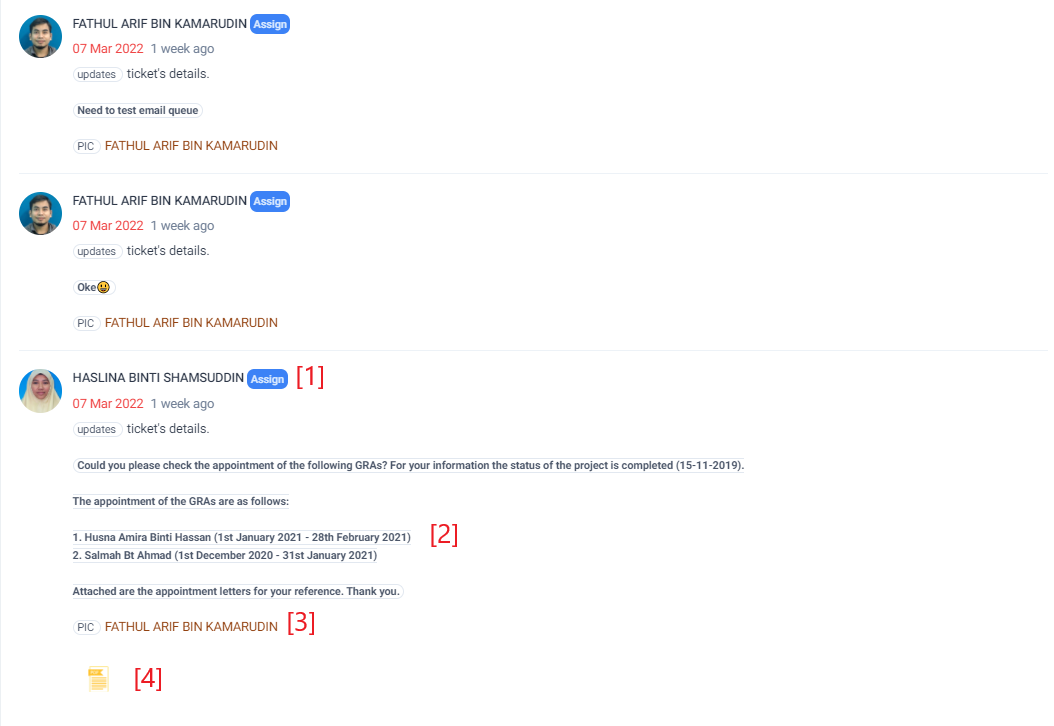
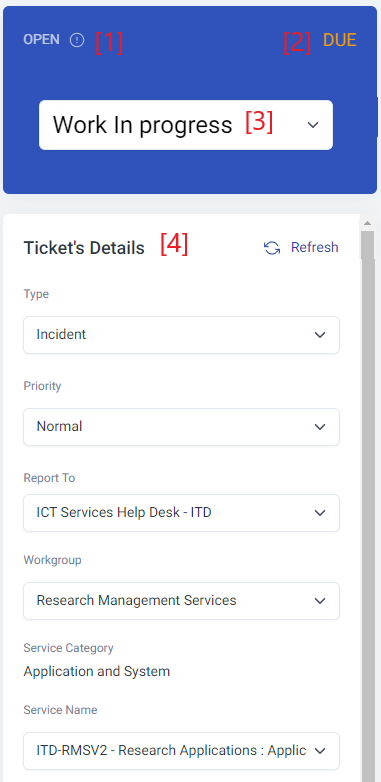
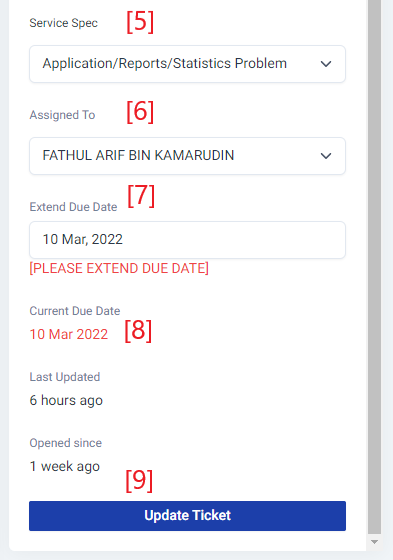
No Comments