How PIC Update Progress of The Ticket?
The person in charge will receive a notification of a new ticket assigned to them.
The notification is shown below.
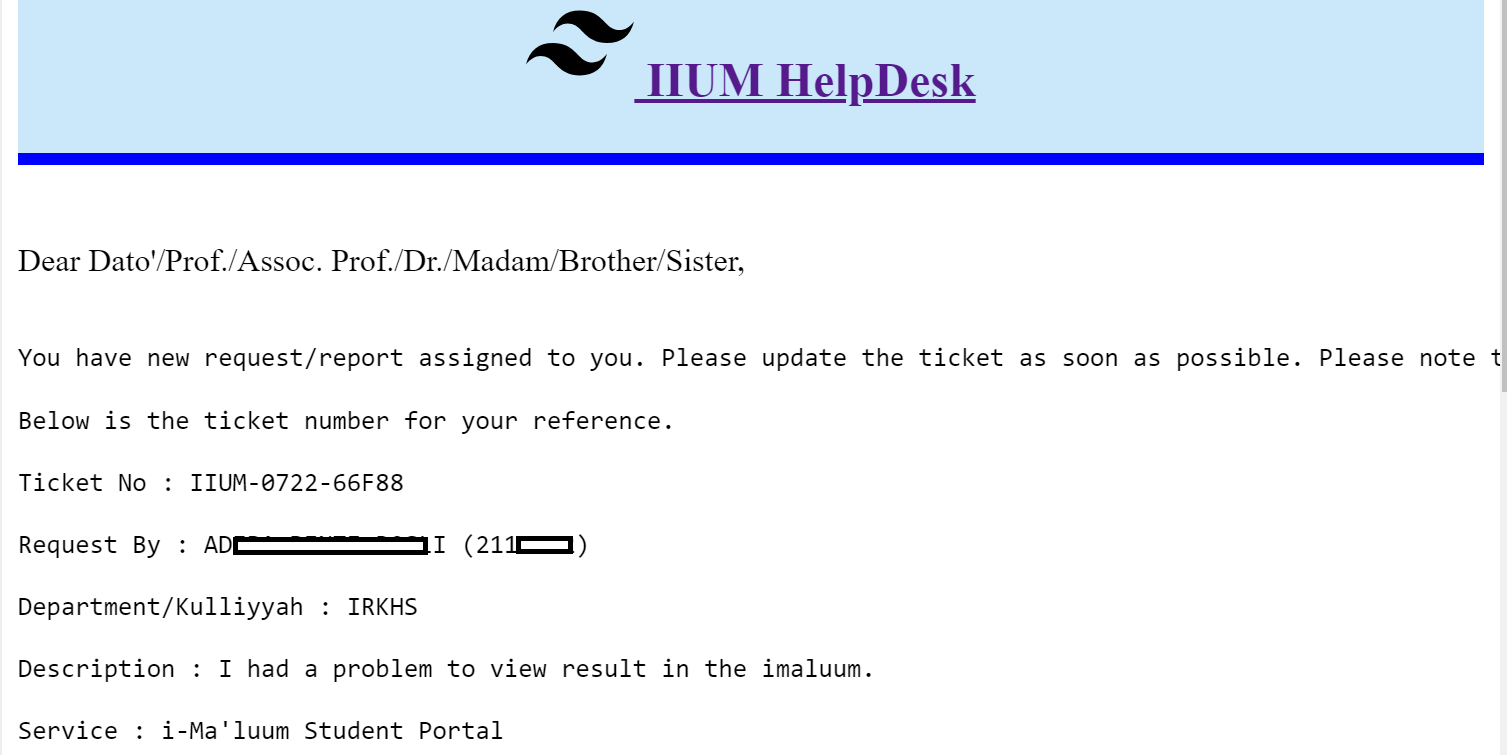
The person in charge logs in to the IIUM HelpDesk to view and manage the ticket.
1. On top of the portal, click the menu Administrator

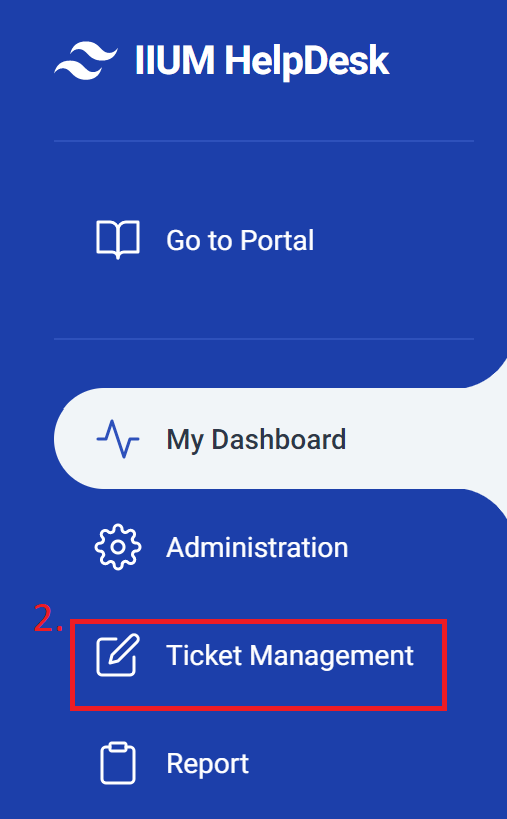
The view of ticket management is shown below.
The person in charge may click Ticket Listing for more details on ticket management.
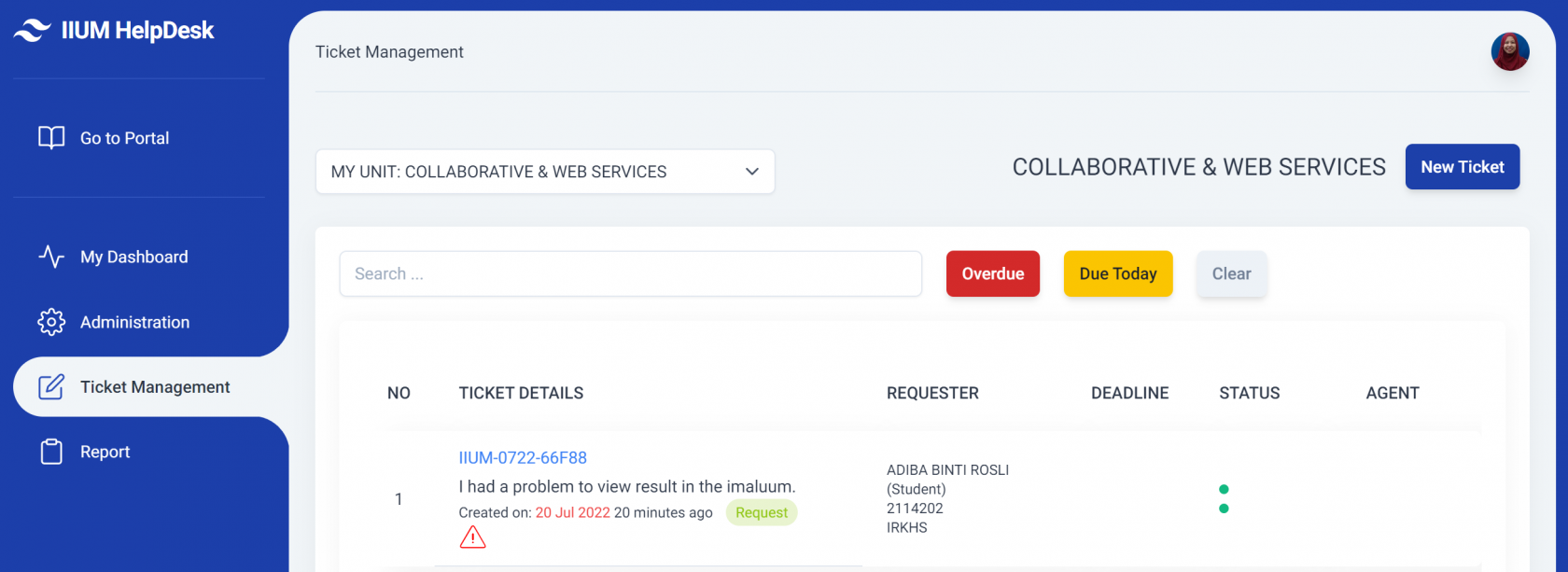
3. The person in charge may filter or search the ticket by typing their name in the form. Click the new ticket to update the progress.
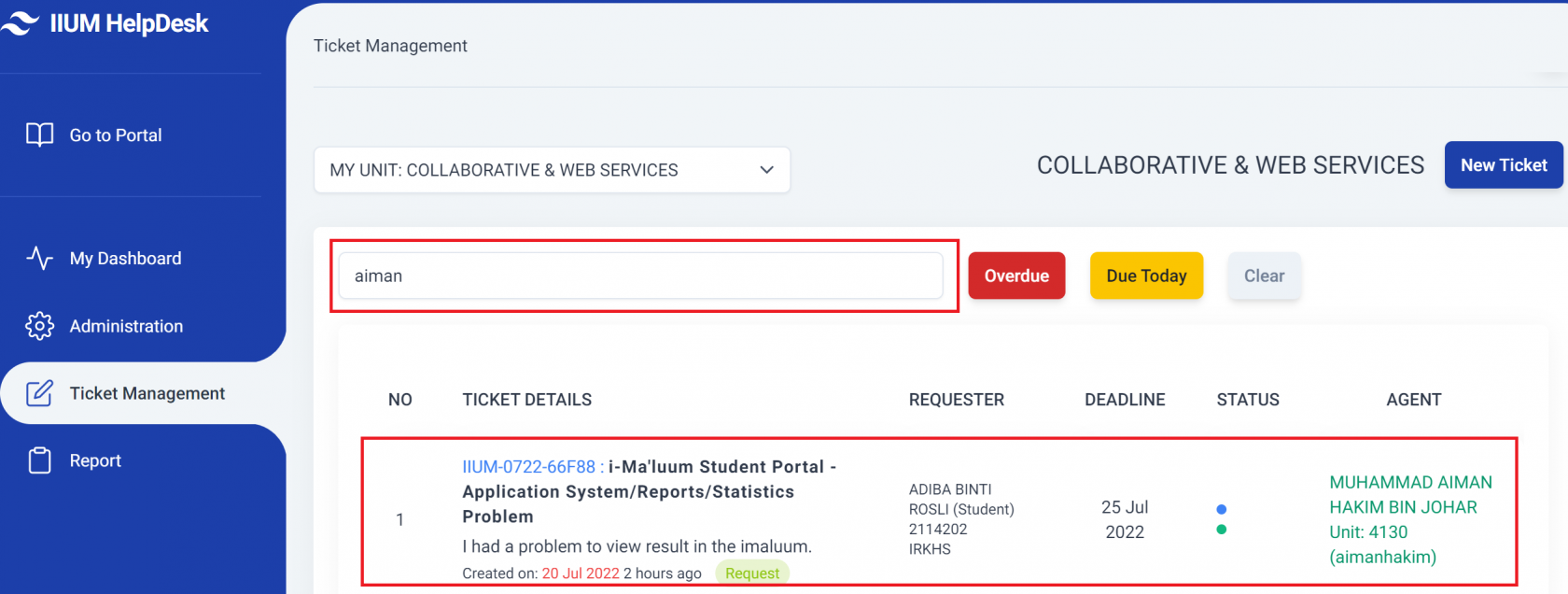
The view of the ticket is shown below.
The person in charge may click Ticket View for more details on the ticket description.
4. There are some items to be selected by the manager to update the ticket
a) Status of ticket: Work In Progress
b) Ticker Progress: For example, There is a problem with the package. We will check the package with the team databse.
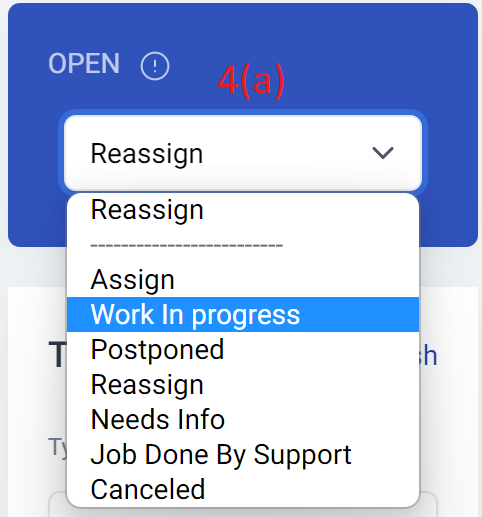
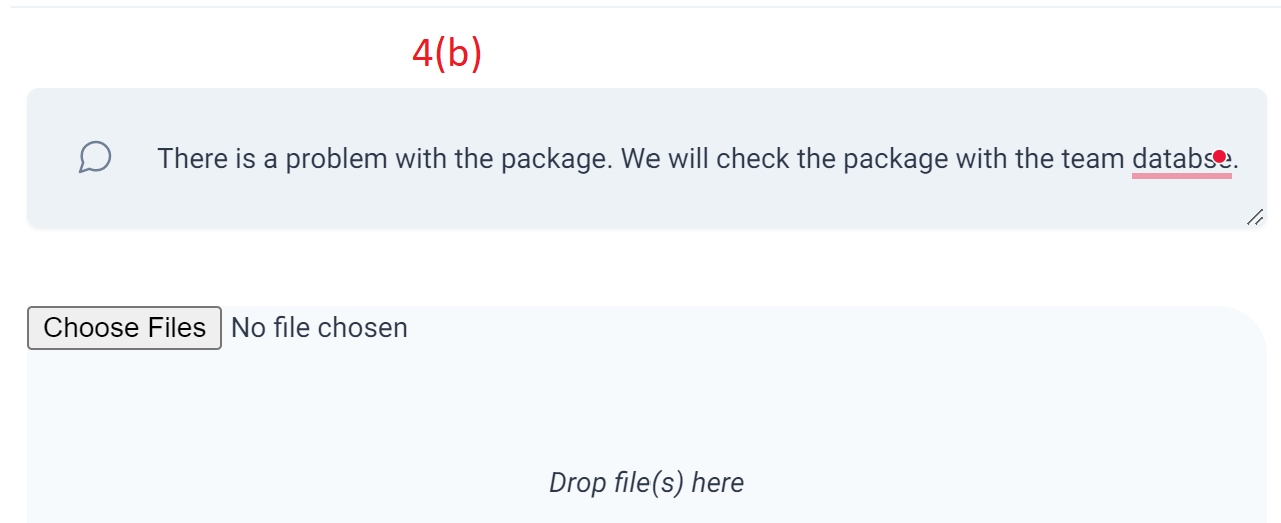
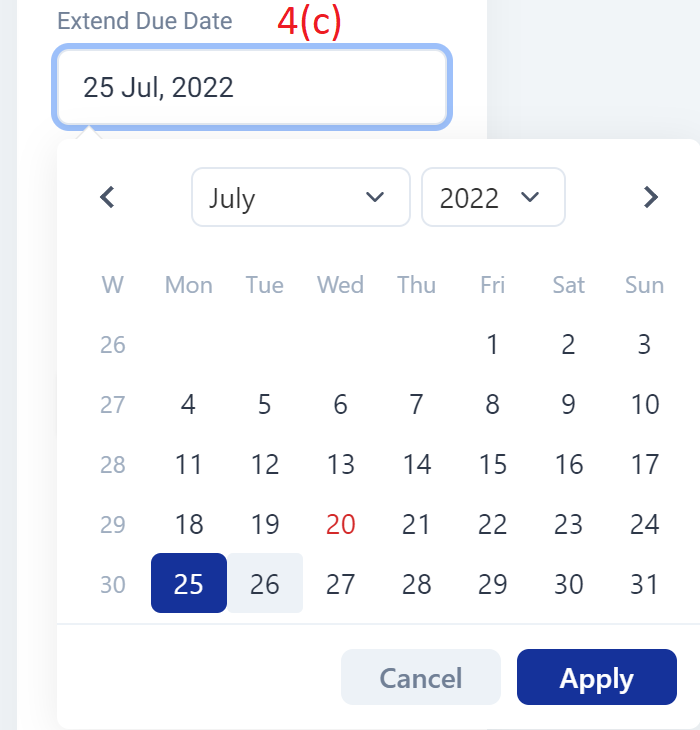
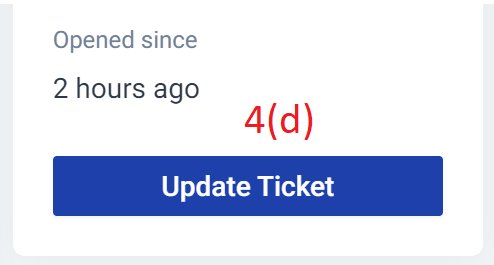
Once update, there will be a success alert pop up in the ticket management

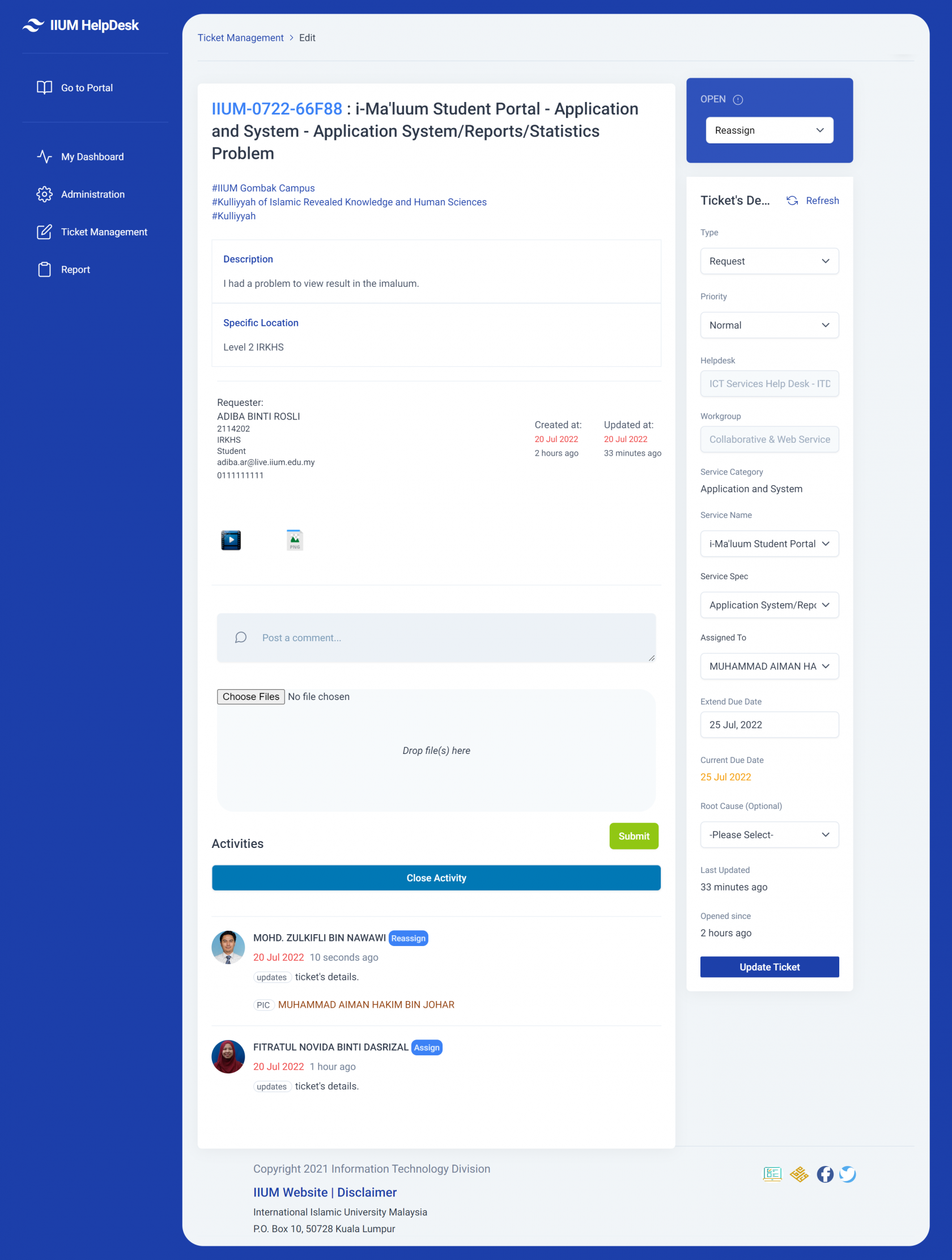
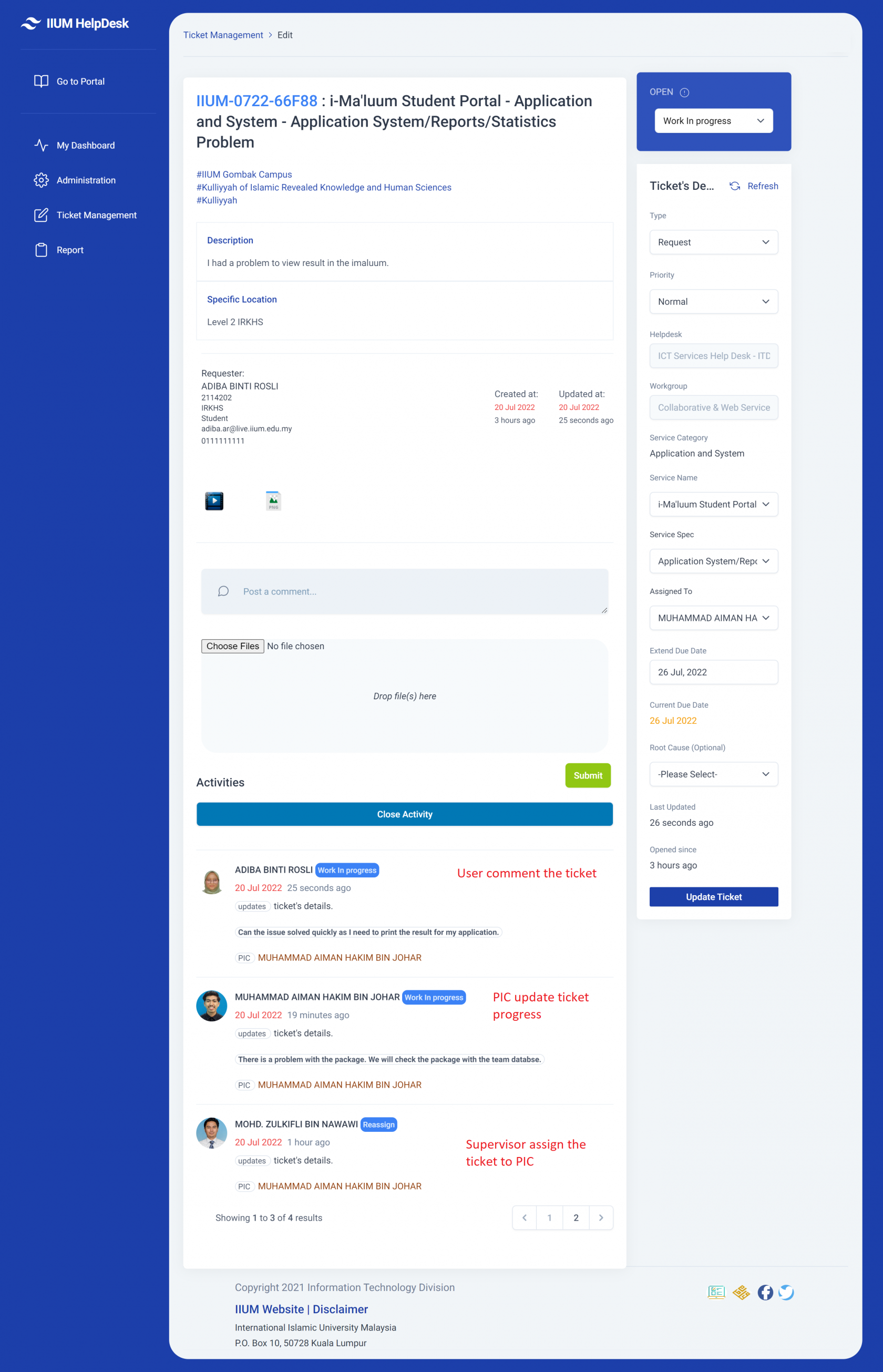
No Comments